Home Internet
There’re wireled and wireless Internet devices for home Internet users, wireled device connects to the Internet via Ethernet and wireless device connects via WiFi. Current WiFi is IEEE802.11ac standard, it has dual band, 5GHz band and 2.4GHz band.
ß
Normally wireless connection is more stable and faster, while maintianing stable and fast connection for wireless is a challenge.
Testing scenario
Home user’s Internet normally consist: Optical Network Router (ONR), it will translate optical signal to network as modem, and since the name ‘router’, it is also a DHCP server. This device may/may not serves as wireless Access Point (AP). If it doesn’t have wireless function, we need another AP router to connect to it. In our setup, we just connect our mesh device to this ONR to serve as wireless AP router. Connect IPTV set-top box to our mesh node directly through LAN port. The overall topology will be the following:
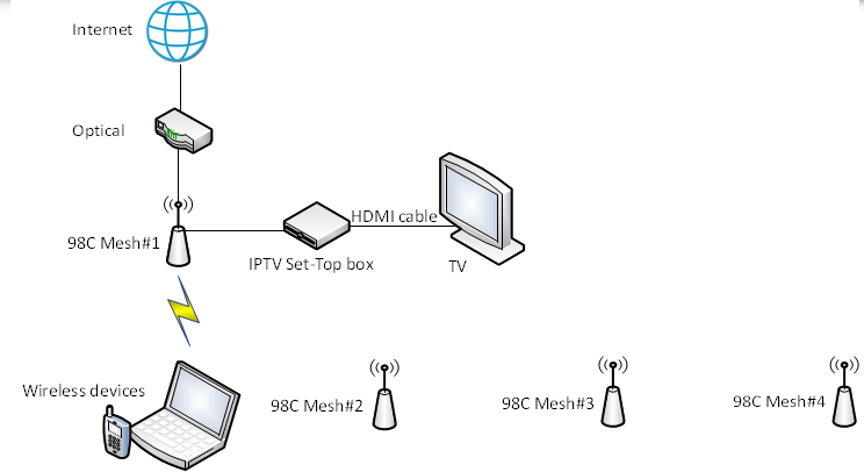
Test tools/software
Some wifi testing tools will be used for this report, the details of how to use them won’t be in details, just some of the result will be presented.
- Hardware: Sniffer RTL8814 (ASUS USB-AC68), Ethernet cable, Phone, Laptop
- Software: Omnipeek, Wireshark,
- SpeedTest URL: http://www.speedtest.net/
- APP: Net Analyzer, Wifi Analyzer, Speedtest, Singtel HeatMap
Common user reported issues
| Cases | Major Steps in debugging | Root Cause | Solution |
|---|---|---|---|
| Mesh node can’t get IP addresses. | Use Wireshark to monitor packet in distributing IP | Spanning tree is not enabled and loop will happen | Enable spanning tree |
| Internet intermittence and video/gaming lagging | Test wifi coverage and signal strength. monitor packet loss. Check hardware conditions like LAN port bandwidth and connectivity Test using different devices and different testing tools or website | Weak coverage and broken LAN cable or 100mbs port only. WiFi mesh blocked if multiple Ethernet backhauled. Some video server or gaming server is slow by nature. | Change AP location to expand coverage. Fix the hardware to prove. Unblock WiFi mesh if it’s the better path. |
| Can’t connect WiFi, showing “incorrect password” | Tried in different location and monitor the devices’ whereabout status. | There’s another AP with same SSID but different password nearby, customer forgot to off the old AP. | Turn off the previous leftover AP. |
| Only particular iPhone can’t connect WiFi | Replace our device with other device to test, also log sniffer data to find the failing stage. | Blacklisted by the Optical Network Terminal. | Remove the blacklist. |
| Philip 50pft6200 smart TV can’t connect our mesh | Compare with other AP and sniffer data | Due to 11k, if ft_enable=1, this device doesn’t support encryption mode of WPA2/WPA mix will. | Change default encryption mode to be WPA2 |
| iPhone shows “incorrect password” when try to connect and unable to connect 1 of the mesh | Ensure environment and signal are ok to connect for the device, and compare the encryption mode in sniffer packet | Askey device need to be reset before upgrade firmware, otherwise the encryption mode will be set different as shown on UI | Factory reset on UI before upgrade firmware |
| Can’s use WPS to pair | Sniffer packet, use WiFi analyser to locate the devices sending WPS probe. | Another vendor’s AP WPS button was stuck and kept on sending WPS | Turn off the interfering AP. |
| Keep roaming between APs, iPhone and Android will lose connection forever after around 3 times roaming | Use sniffer to log data and found the roaming is caused by our disassociation | Phone will decide not connect to the AP who disassoc it too often | 3 minutes waiting time before triggering our roaming mechanism |